May 11, 2022
 4919
4919
XSight may start randomly closing and displaying a window "XSightHD.exe has stopped working." This will solve many issues with XSight randomly crashing or behaving oddly.
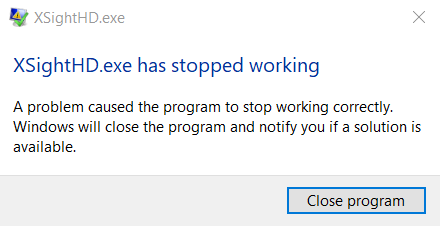
Troubleshooting "XSightHD.exe has stopped working." error
- Ensure you have the latest version of XSight installed - Download
- Close out of XSight and make sure no instances are running.
- For Windows 8 / 10 Users:
- Navigate to C:\Users\"Username"\AppData\Local\RecordexUSA\XSight HD Viewer. You must remove quotation marks and change "USERNAME" to your username for your computer.
- It will look like this:

- Delete the "config2.ini file.
- Navigate to C:\Users\"Username"\AppData\Local\RecordexUSA\XSight HD Viewer. You must remove quotation marks and change "USERNAME" to your username for your computer.
- For Windows 7 Users
- The config.ini files are stored under the user's Documents folder under "XSightHD" folder.
- Delete "config.ini" and "config2.ini" (if present).
- The config.ini files are stored under the user's Documents folder under "XSightHD" folder.
- After deleting any/all config files, make sure the camera is connected, reopen XSight, and select the Recordex camera.
If none of these solutions help resolve your issue go ahead and submit a support ticket: Click Here



